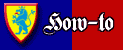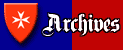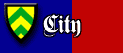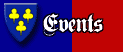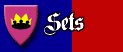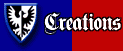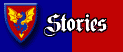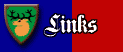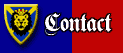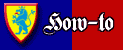
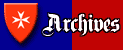 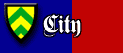 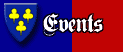 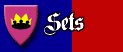 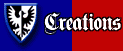 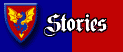 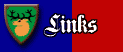 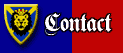
|
Triangular Shields and Stickers
by Anthony Sava, 30 X 2003
Ever see an old minifig shield from a set from so long ago and say to yourself "Man, do I want that shield!"? Well, you don't have to pay big bucks to have those designs from long ago.
Discuss this article!
There have been a lot of really nifty shield designs in LEGO's history. While the triangle shield designs are by no means the only designs they've made, other designs like torso and oval shield designs will not be discussed in this article. Another article may come later for oval shield designs, and any triangular designs that come out of that study will be added to this article.
All the shield images that are found in this article depict or are based off of official LEGO designs, which are copyrighted by LEGO. However, these images were all created by me, and not simple scans. If any LEGO employee or representative wishes to contact me about the legality of these images, please contact me at sava at ikros dot net.
So, you want triangular shields, eh? Whether you want designs to be used on your website, change your armies' loyalties, or just spruce up a creation, you've come to the right place.
TEMPLATES
The first thing you'll need before you start creating a triangular shield design is a template. After all, there's not much sense in creating a sticker if it won't fit on the shield. As for web graphics, making the image the right shape just makes it look more authentic.

Take a look at a Minifig's triangular shield. You ever notice that LEGO has used set mathematics with their bricks? Well it seems that's carried over into some of their accessories. A minifig's triangular shield is exactly 1.5 cm wide.
Why is that important? Because it gives us a reference point to use when printing out shield stickers!
So we have a reference point. Now we need a template. To create a template, the easiest way is to get an existing image of a shield and use the silouhette as a guide to create the perfect shape.
However, those of you reading this article don't even have to go that far. Here are two different templates for your use. Just click on the image for the full size.
These templates are big, yes. But that is so you can have a really nice, large image to be shrunk down with a high level of detail when printed. It's the same for web graphic work, except you can just shrink it down to whatever size you need.
These templates have been designed to be printed out at 500 dpi. At this resolution, the images will print out at exactly 1.5 cm wide. Pretty nifty, huh?
However, if you don't have a high level graphics program to work with, or a system that won't print out a picture in that way, here's what you will need to know:
In order to print an image at 1.5 cm wide, an image at:
500 dpi needs to be 295 pixels wide
300 dpi needs to be 177 pixels wide
100 dpi needs to be 59 pixels wide
The default of programs vary, so you'll need to figure out what you have if it cannot changed. Photoshop's default seems to be 300 dpi.
IMAGES
Ok, so we have our template. Now we need to fill it with something. It doesn't matter what you fill it with, as long as you like the image.
If you are planning on drawing your own shield image, as opposed to using an existing image from somewhere, you'll want to skip the next few steps.
First, find an image. For the purposes of this demonstration, I'll go with the classic Forestmen shield.

Find yourself an image that you can see the entire image straight on, that is, the camera is looking right at the image. This way, you can have a much easier time of editing. I did not use this particular image of the forestmen shield.
Then, blow up the image to fit inside the template, and orient it the way you'd like to see it in the image.
Then begin the process of cleaning up the image, if necessary.

Click on the image for a larger view. Here you can see that I've already cleaned up the deer's head and left antler. The right antler has been left alone, on purpose, so you can see the process.
Next, add any extras you want to the shield, like ribbons or rounded corners.

Click on the image for a larger view. Here you can see I've finished the shield. I've since increased the size of the deer to match more closely the original shield. I've also cut off the corners to the background of the shield, also keeping with the original design.
PRINTING
If you were in the market for web graphics, this is where you'd stop. However, if you're looking to spruce up your army, you'll need to print out your design.
First you'll need to make sure you can print out the images at the right size. Print a test image of your shield. Did it come out at the right size? If it didn't, you'll want to either change your printing resolution (this is probably in the printing options of the image program you're using) or change the size of the image itself. Please reffer to the image sizes up in the template section if necessary.
Once you can print out your shield design at the right size, there are only two other things that stand in your way.
First, you are going to need a printer capable of printing color (typically) and printing at high resolutions (300-500+). The higher the resolution your printer can print, the more crisp and detailed your stickers are going to be. Of course, once you've exceeded the resolution of your original image, you're not going to see much difference between printers.
Secondly, you are going to need paper. Not just any paper will do, of course. You're going to need, of course, paper compatible with your printer.

Typically people who create stickers use one of two methods.
The first method is to print out their images on non glossy paper and cover the images with clear tape. This adds a shine to and protects the image, but also stiffens it.
However, if cost is no object to you, then going with a glossy paper is better. Photo paper is perhaps overkill, but only the best for your troops, right?
Of course, adhering your sticker to your shield is another hurdle. You can either glue or adhere your sticker using any sort of glue or tape, or you can use sticker paper. Sticker paper is probably best, and much less messy (and of course costs more).
Of course, most people, when printing out stickers, create a large file of many shields to print out with. This way they get the most shields for their money.
LEGO SHIELD DESIGNS
The following designs are found on various LEGO shields between 1978 and 2004. Some names of the shields are not necessarily official, but rather names I've given the shields when no name is available.
Click on any image to view the larger version.
The Classic Shields. These shield designs were found in 'Classic' Castle sets, such as the Yellow Castle. Some were not actually printed on the shields, but were in fact stickers.
The Standard Shields. These shields designs were all printed directly on their plastic counterparts, and were heavily used in their own Castle Series.
CUSTOM SHIELD DESIGNS
The following designs are variations on official LEGO shields and torso designs.
Click on any image to view the larger version.
The Torso Shields. These shields designs were inspired by shield shaped designs found on minifig torsos but never made it onto shields.
Variations on a Theme. These shields designs were inspired by official LEGO designs.
Feel free to use any of these images as you wish. They are free to download and to use for personal, non-commercial use only. However, if the situation arises, please give me my due credit. These shields were a lot of work.
--Anthony Sava
all comments and criticisms can be directed to the author at sava at ikros dot net.
|
|
Home | Archives | City | Events | Sets | How-to | Creations | Stories | Links | Contact
© 2003 Classic-Castle.com. Site design © Anthony Sava and Benjamin Ellermann. All rights reserved. This is an unofficial fan created LEGO website, and is not sponsored, authorized or endorsed by The LEGO Group. Visit the official LEGO website: www.lego.com
|